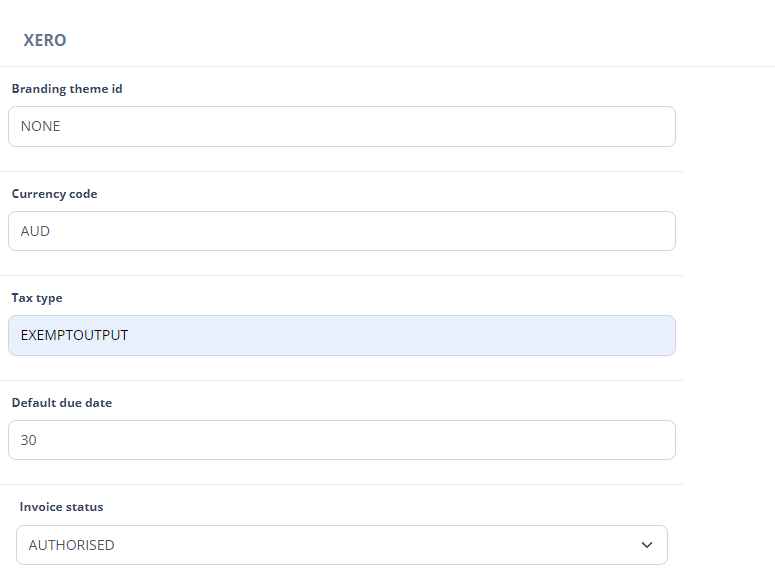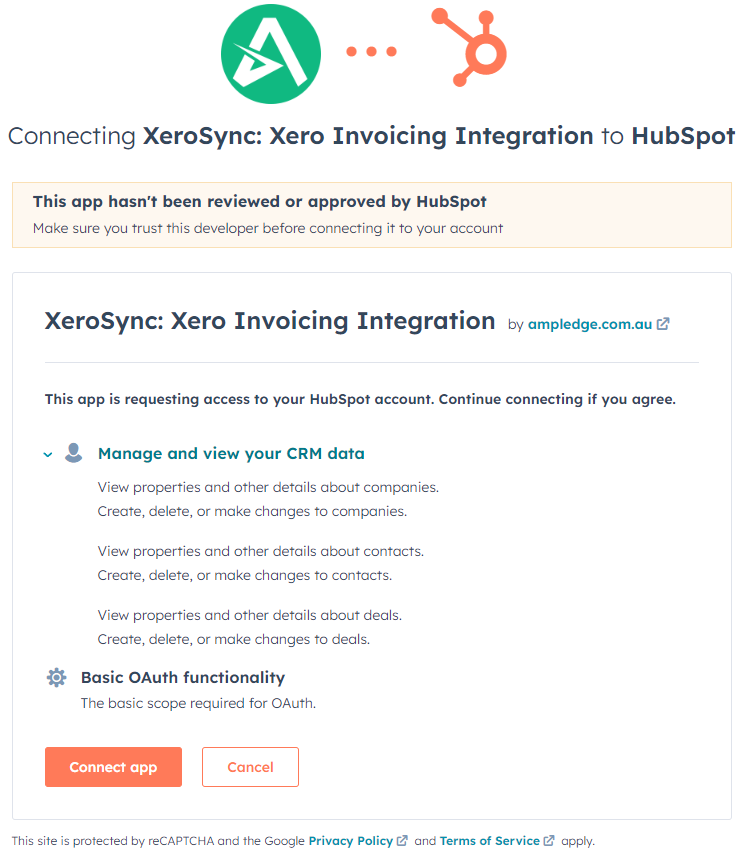
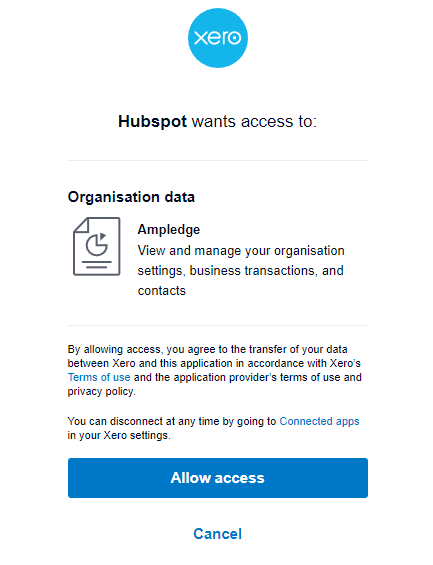
Invoice
With fully customizable field mapping, you can create, send, and view invoices within HubSpot, tailored to your specific needs.
Unlimited
No restrictions on number of users and Invoices
Save Time & Money
The estimated time required to integrate is between 3 to 5 minutes.
Fully Customizable
If the default features do not meet your requirements, we can customize the solution according to your needs.
Setup Guide
Create Ampledge Account
Step 1
Sign Up
1. Go to https://www.xerohubspot.ampledge.com.au/
2. Log into Ampledge account or create a new account.
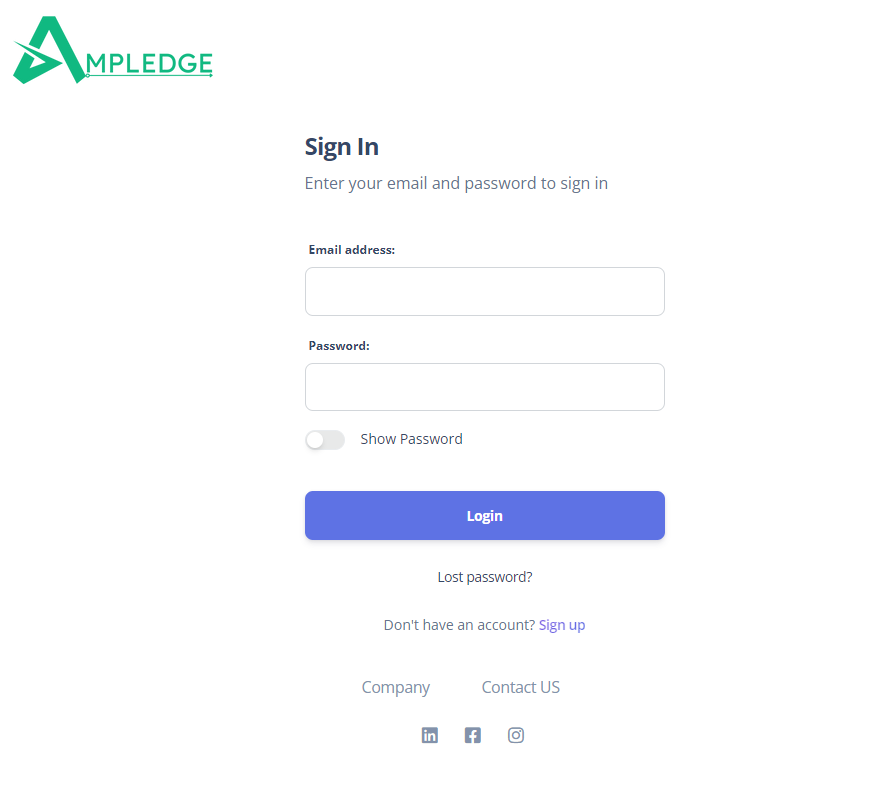
Account details
1. After logging in, navigate to your Profile page on the website or application.
2. On the Profile page, you can update your contact and billing information as needed.
3. Additionally, you can choose to either Activate or Deactivate your account from this page.
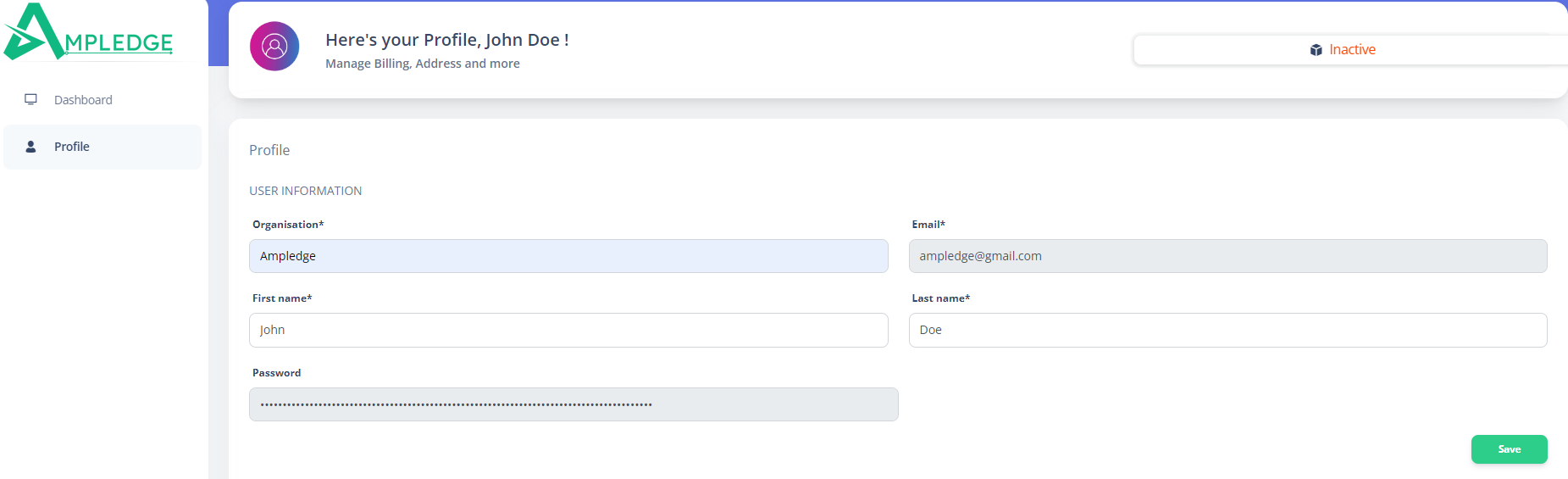
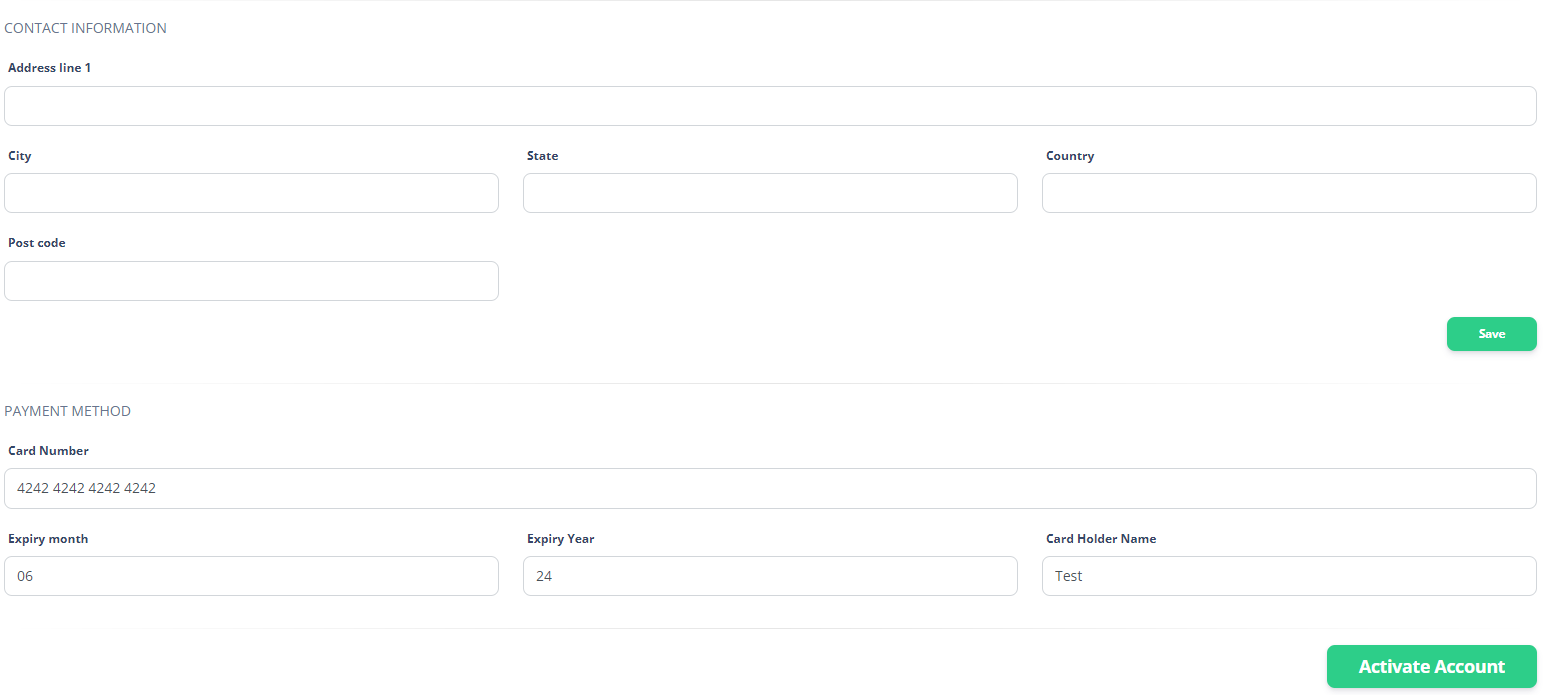
HubSpot
Step 2
Connect HubSpot
1. Open your browser and log in to your HubSpot account with admin privileges. Make sure you have permission to download applications from the marketplace.
2. Next, go to the Ampledge account dashboard.
3. Enter your HubSpot account ID and click "Connect HubSpot."
4. You will be redirected to the HubSpot login page. If you have multiple HubSpot accounts, select the correct account and grant permission to connect to Ampledge.
5. After being redirected back to the Ampledge account, you should see a confirmation that your HubSpot account is connected.
6. Finally, navigate to your HubSpot account and add the XeroSync card to your contact page.
Step 1
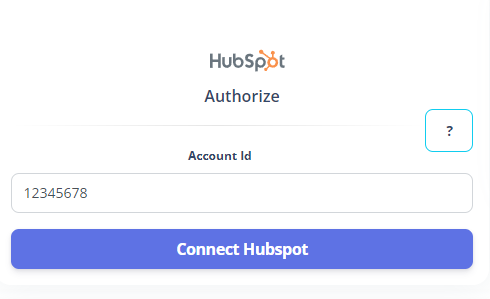
Step 2
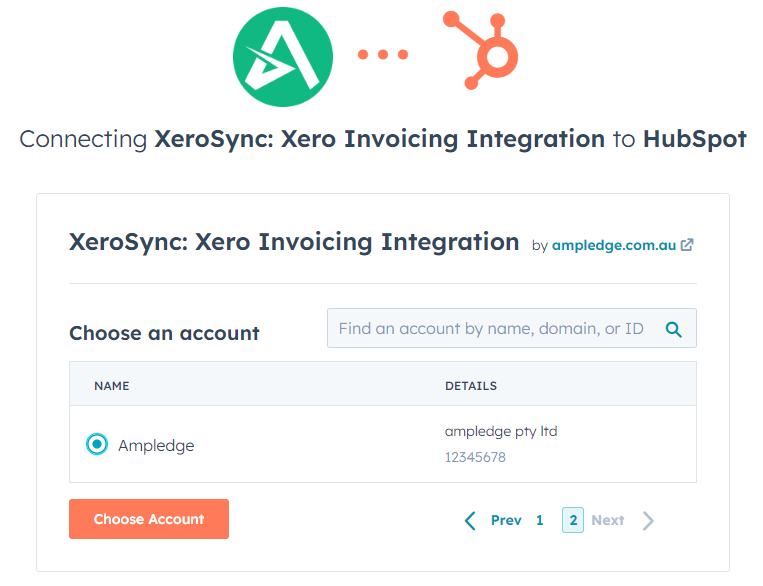
Step 3
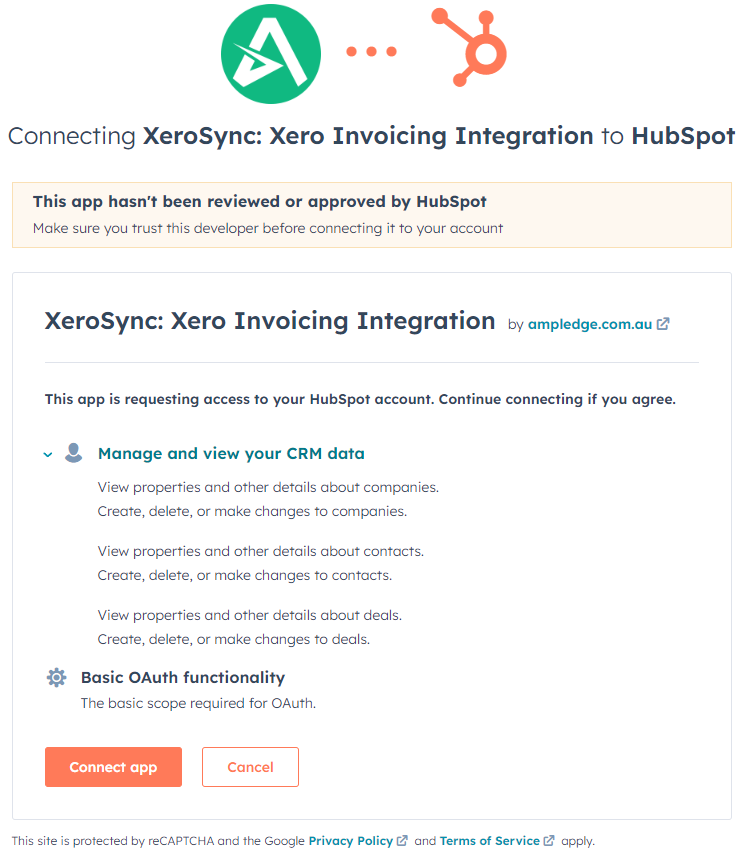
Xero
Step 3
Connect Xero
1. Open your browser and log in to your Xero account with administrative privileges.
2. Next, navigate to the Ampledge account dashboard.
3. Click on the "Connect Xero" button.
4. You will be redirected to the Xero authentication page. If you have multiple Xero accounts, select the correct one and grant permission for Ampledge to connect to Xero.
5. After being redirected back to the Ampledge account, you should see a confirmation that your Xero account has been connected successfully.
Step 1
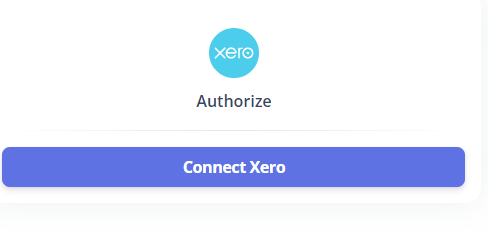
Step 2
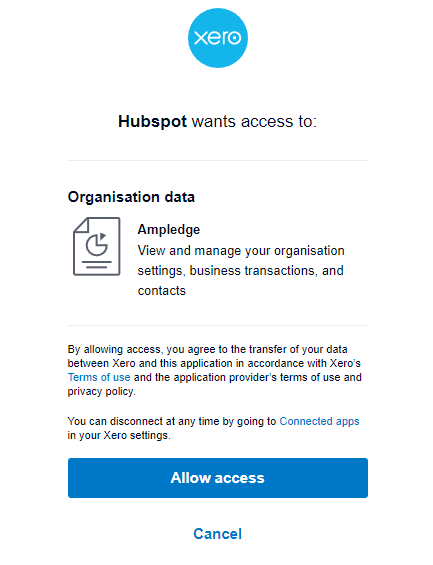
Field Mapping
Step 3
Xero properties
HubSpot properties
You can pass the values from HubSpot to Xero by providing the deal property internal values
Trigger
Invoice will be created when a deal is changed to Closedwon.
To change: enter deal pipeline internal values
Discount
You can pass the discount value from HubSpot deal. Default value is 0
Item code
Item code is the internal value of the Xero products
Reference
You can pass the reference value to the Xero invoice from deal properties
Quantity
You can pass the quantity number from deal, default value is 1
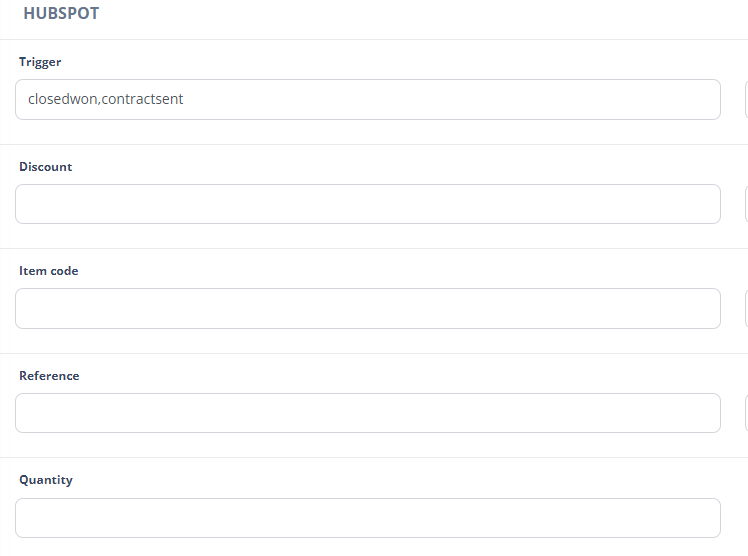
Note: Enter the internal value of HubSpot deal properties
Pricing
Unlock your next stage of growth
Need Custom Integrations?
Complete this form and we will get back to you in 24 hours.